Solid Edge Quick Tip: How to isolate top-level assemblies when opening an assembly.
When opening Solid Edge files from a large windows folder, it can be challenging to locate the top-level assembly. For example, the image below shows the default options when attempting to open a Solid Edge file.
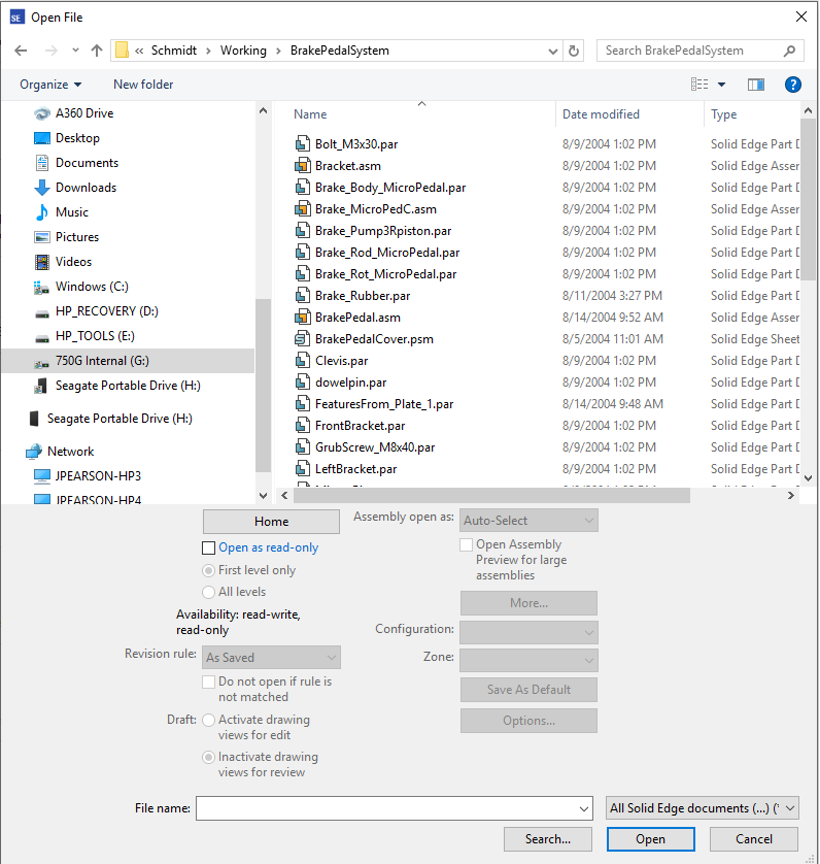
Notice that the File Types setting is set to All Solid Edge documents.
Users have two options when working with Solid Edge assemblies.
- They can set the File Types setting to Assembly documents. Notice in the following image that with this setting, only assembly files are listed in the Open File window. However, this lists all assembly files including subassemblies.
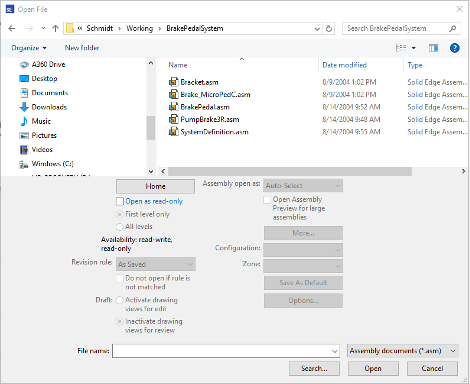
- Or, they can set the File Types setting to Top Level Assembly documents. Notice in the following image that with this setting only top-level assembly files are listed in the Open File window. Subassemblies are not listed in the Open File window.
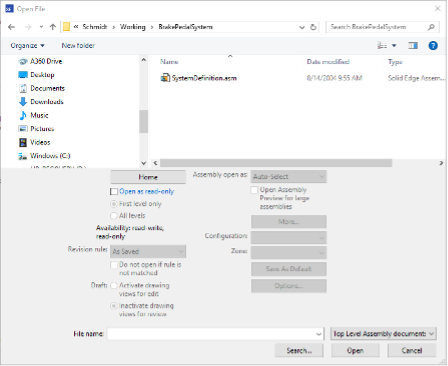
This is a very handy option when searching to open a top-level assembly. Especially, when you may not know the name of the assembly, or which is the top level assembly.
Solid Edge Quick Tip: How to isolate top-level assemblies when opening an assembly.
July 29, 2024

