Setting NX Hot Keys
Setting NX Hot Keys
NX allows users to set custom hot keys.
Example: Setting the Hot Key 'CTRL+C' to close parts
• To set a hot key, go to the Customize dialog,
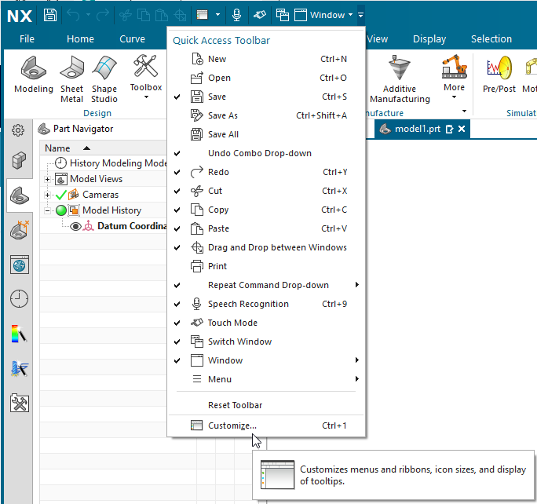
• Navigate to the Shortcut tab.
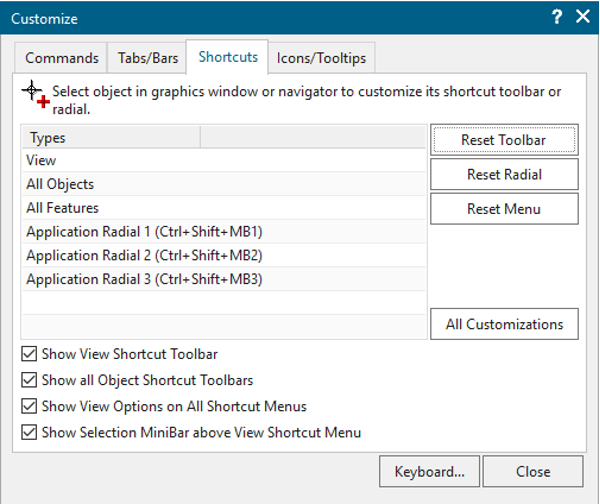
• Click on the Keyboard command at the bottom of the dialog.
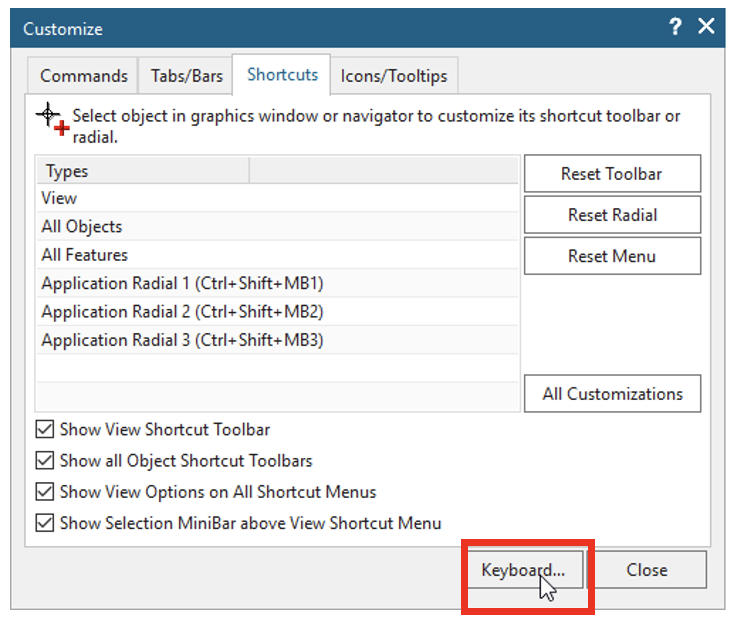
To assign the "CTRL+C" hot keys do the following:
• Expand the File menu in the Categories window.
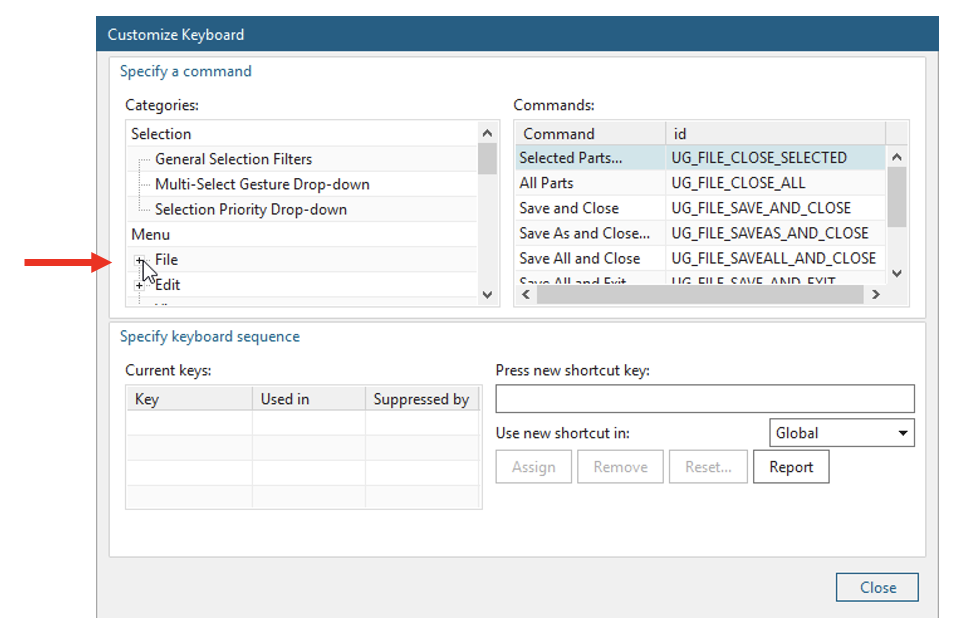
• Choose the desired Close command from the Commands window. In this example the Close – All Parts command is chosen.
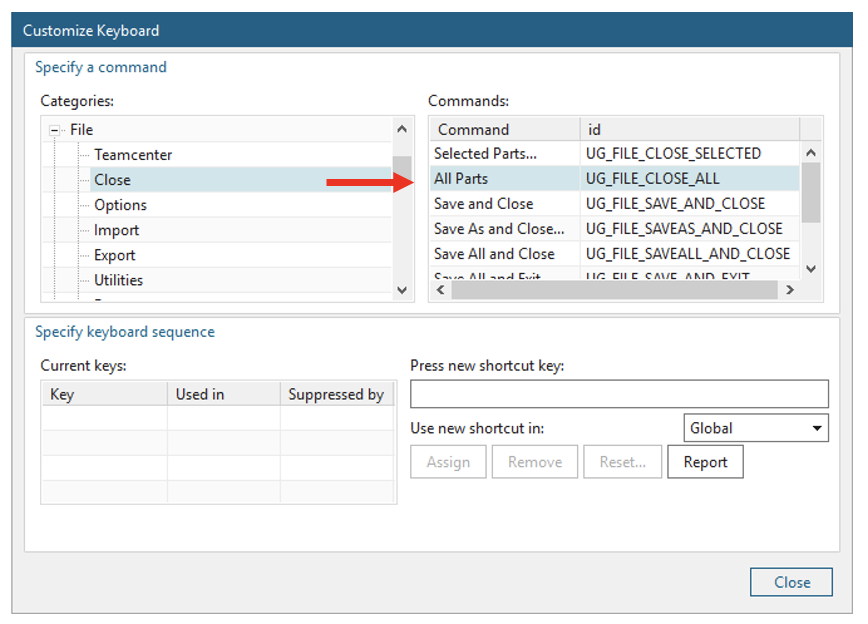
• Click in the Press new shortcut key: field to activate it, and then press the Ctrl and C keys.
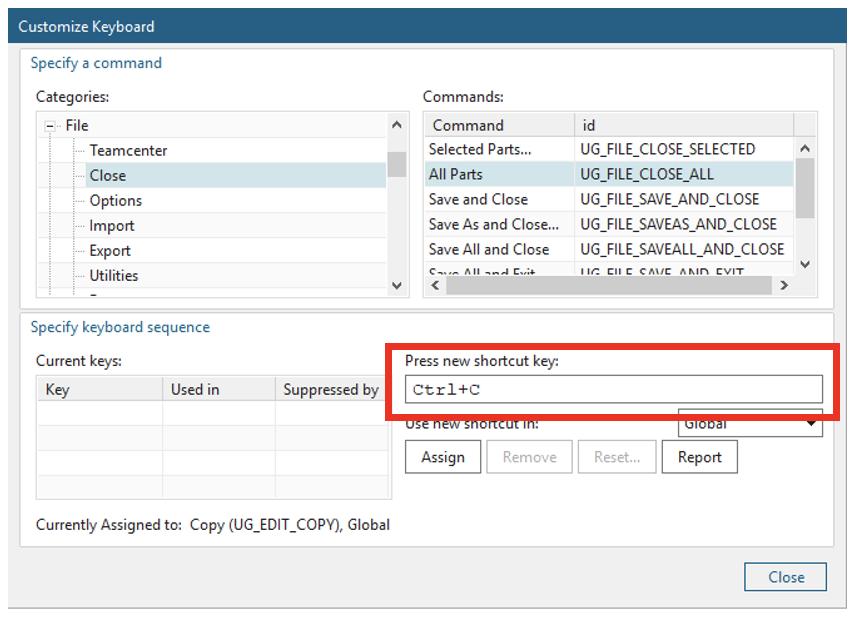
• Notice the text that appears in the bottom of the dialog, showing that this hot key is currently assigned to Copy.
• If you still want this hot key in NX, select the Global option for the Use new shortcut in: list. This ensures that the new shortcut key can be used in all the NX applications.
• Click on the Assign button to assign the hot key.
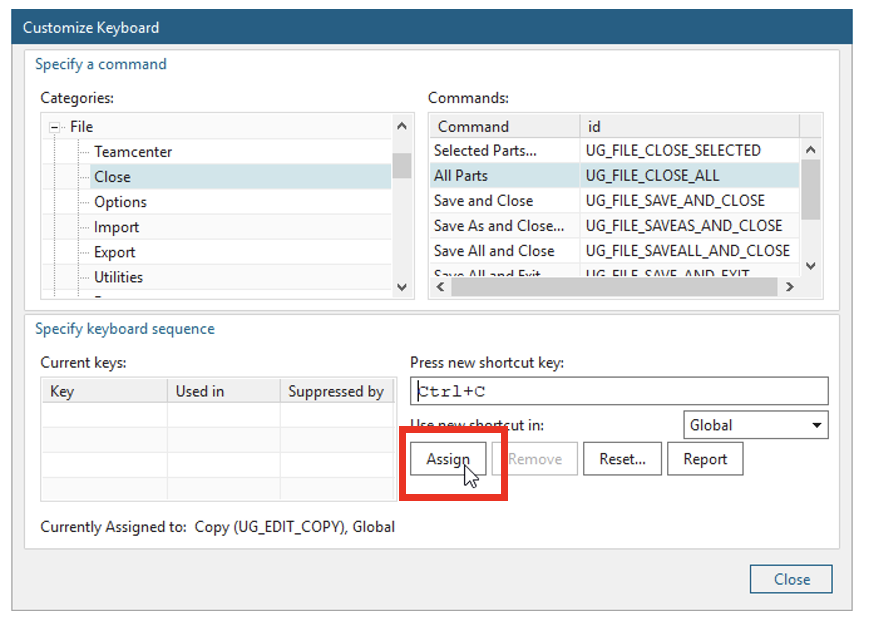
Note: Users can also remove the hot key by selecting it from the Current Keys table and selecting the Remove button or Reset button.
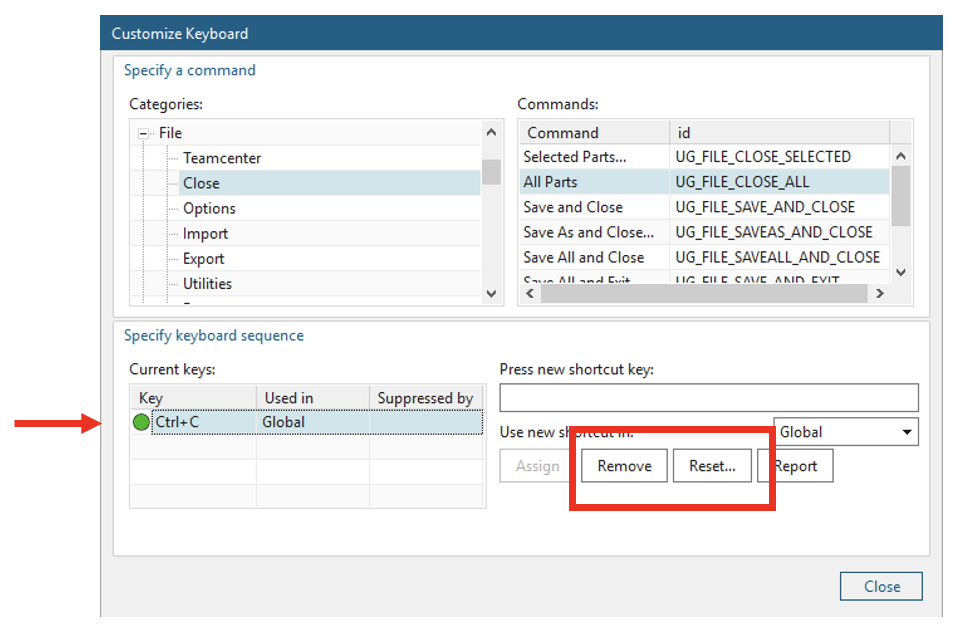
Note: Selecting the Remove button removes the hot key assignment only, Selecting the Reset button removes the hot key and resets any default assignments.
To complete this process, close out of the Customize dialog and test the newly assigned hot key.
June 18, 2024

