Solid Edge - How to copy a style (color) to a Solid Edge document
To copy a color, or any other style, from one Solid Edge document to another Solid Edge document, do the following:
1. Choose View tab→Style group→Styles command.
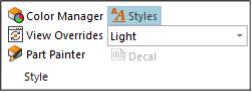
2. In the Style dialog box, set the Style Type box to the type of style you want to organize. For copying a color select Face Styles.
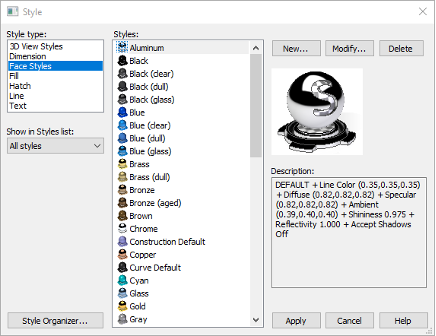
3. In the Style dialog box, click the Style Organizer button.

4. In the Style Organizer dialog box, browse to the file that contains the Style that you wish to copy.
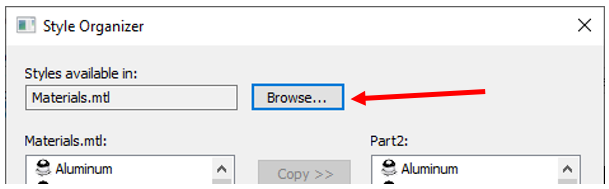
In this example, I want to copy the Chestnut Brown color from the Color part.par file. Note: Make sure that the file type entry is set to file type that you are looking for.
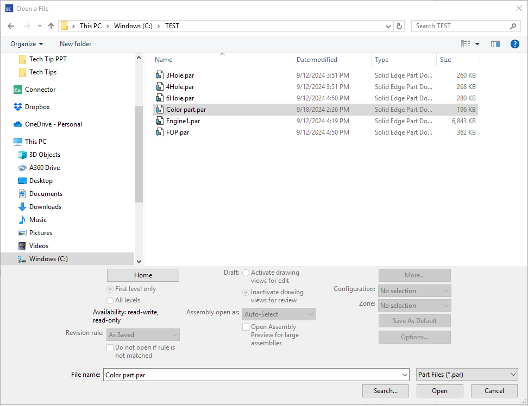
• Once you open the document, you will see a list of colors, from the selected part, appear in the window on the left side of the dialog. On the right side of the dialog is a window with a list of colors from the current document that you are working from.
5. Select the style(color) that you want to copy from the list on the left side of the dialog.
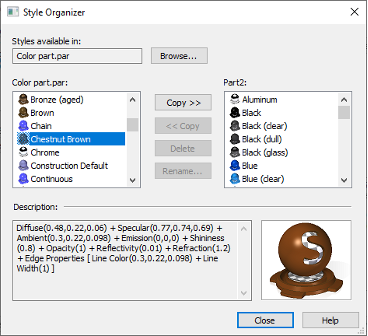
6. Click the Copy button.
• Notice that the style(color), now resides in your current part.
Tip: The active file must be writable before you can copy styles.
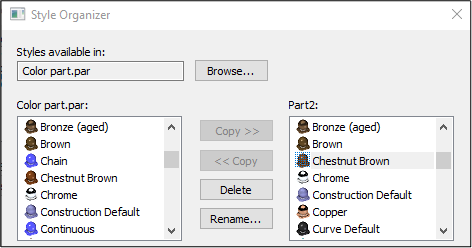
7. Click Close and then click Cancel to exit the dialogs.
October 24, 2024

