Solid Edge - How to Display version and license information
1. Near the top left of the Solid Edge window, click the File tab.
2. At the bottom of the File menu, click About Solid Edge.
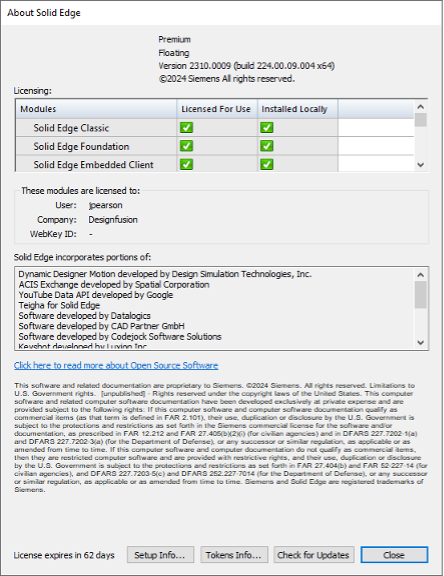
3. The About Solid Edge dialog box displays:
o License type, for example, Premium or Classic.
o License option, for example, Node-locked or Floating.
Note: For more information, see the Solid Edge Installation and Licensing guide.
o Version and build number of Solid Edge.
For example, Version 2310.0003 (build 224.00.03.004 x64)
The version number is displayed in the form of YYMM.0000 where YY is the year of the software release (23), MM is the month of the release (10), and the last two digits indicate the maintenance update. In this example, the software release is October 2023 and the maintenance update is 03. The build number is shown in parenthesis.
o Copyright publication date.
o Licensing—Lists licensed modules.
Note: A licensed module is one for which a license exists in the license file. It does not indicate that you actually have the license checked out.
o These modules are licensed to—Lists the user name and company name.
o Solid Edge incorporates portions of—Lists translators and third-party applications used by Solid Edge.
o Legal Notice—Legal disclaimer.
o Tokens Info—Displays the Solid Edge Value Based Licensing Tokens Info dialog box to assist you with monitoring your token usage. This command is only available when you use value-based (token) licensing.
o Check for Updates—Opens Siemens Support Center where you can access Solid Edge updates, and other software from the Solid Edge Downloads page.
Tip: To find the license COMPOSITE2 Host ID (CID2) value, from the Start menu, open the License Utility.
For information, see the Solid Edge Installation and Licensing guide.
January 6, 2025

