Solid Edge - How to download and install Maintenance packs
To install the latest maintenance pack for Solid Edge, do the following:
1. In Solid Edge open the File menu and click on the About Solid Edge command, located near the bottom of the menu.
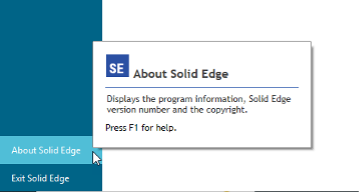
2. In the About Solid Edge dialog, check the version build number.
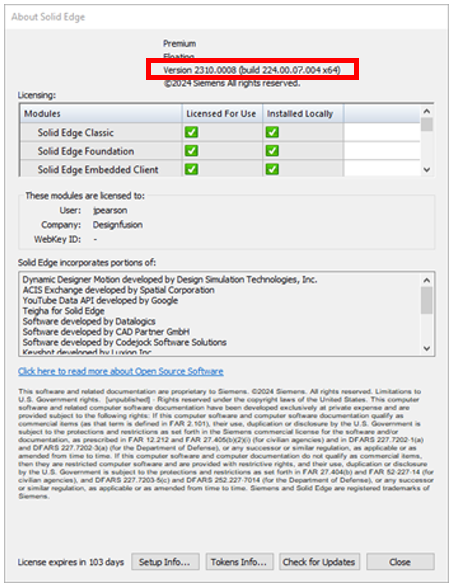
Note: The version number build number will be shown in this format (build 224.00.07.004x64). The 224 is the version number, in this example SE2024. The current installed maintenance pack is shown in the after the second decimal point. In this case 07 which is Update 7.
3. Select the Check for Updates button at the bottom of the About Solid Edge dialog.

• This will take you to the Siemens support software download page for Solid Edge. You may be prompted to log in with your Siemens Support account credentials. If you don’t have an account, you can create one from the sign in page.
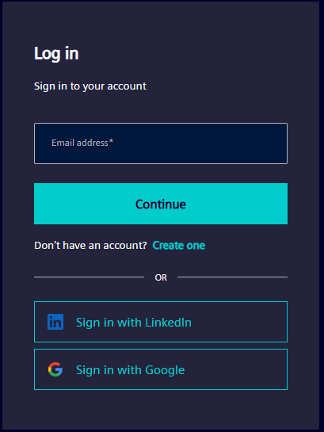
• Once you have logged in you will see the Solid Edge download page.
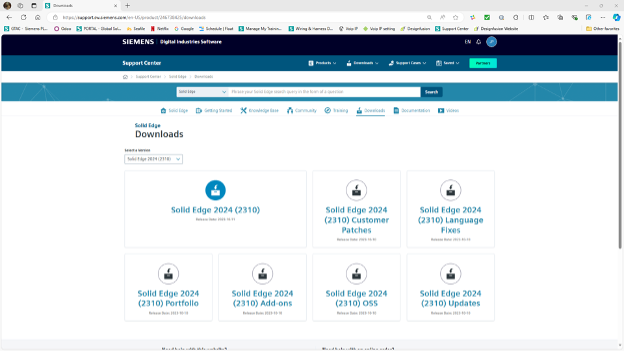
4. Click on the Solid Edge Updates link. In this example it is Solid Edge 2024 (2310) Updates.
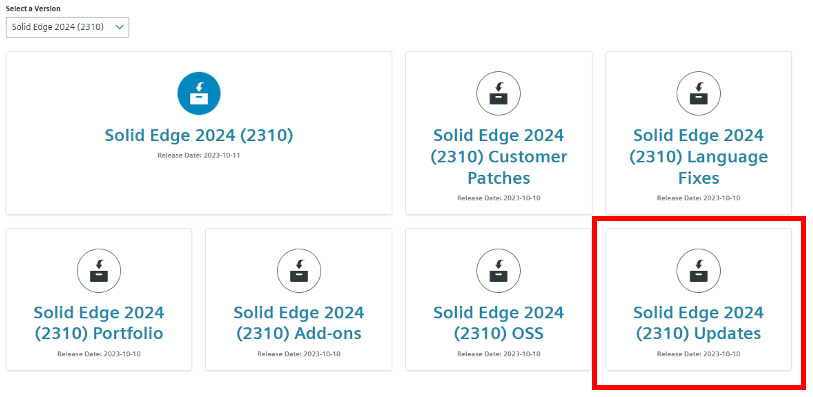
• This will take you to the Updates download page.
5. Select the latest update from the list and download it. Note: You only need the latest update, since it includes all the updated information from any previous update.

• In this example, I’ll select Solid_Edge_MSI_Update0008.exe and download it.
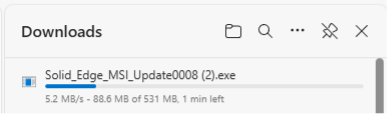
If you want a list of all the PR’s that have been fixed, select the corresponding Readme.txt file. In this example that would be the Solid_Edge_2024_Update_8_readme.txt link.
6. Before you run the update close Solid Edge.
7. Once the download is complete, go to your downloads folder and launch the update executable file. Note: It will take some time for the InstallShield Wizard to appear after you double click on the update executable file.
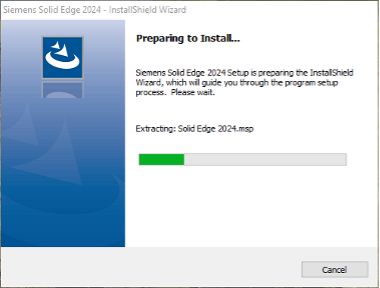
• Once the update is complete you can open Solid Edge and go back to the About Solid Edge dialog. Notice that the version number now shows the newer update. In this example (build 224.00.08.004x64).
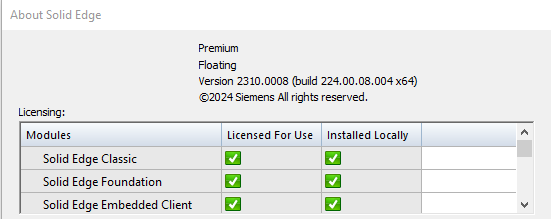
October 29, 2024

