Solid Edge - How to save an assembly as a single part file
Solid Edge offers users to ability to save an assembly as a single part file. Solid Edge refers to this as a One Body Assembly, and it is part of the Insert Part Copy command.
Some of the benefits of a One Body Assembly are:
• It allows you to remove hidden or redundant detail.
• It enables data sharing while protecting intellectual property.
• It can be used for complex supplier parts, reference parts or layouts.
• It can improve performance in Large assemblies.
The basic process to create a One Body Assembly is as follows:
▶︎ Open a new part file in the ordered paradigm.
▶︎ Select the Part Copy command from the Home > Clipboard group.
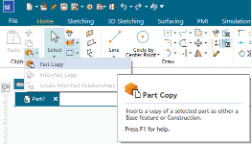
▶︎ Select the assembly that you want turned into a One Body Assembly.
▶︎ The Part Copy dialog appears. Match the settings shown below.
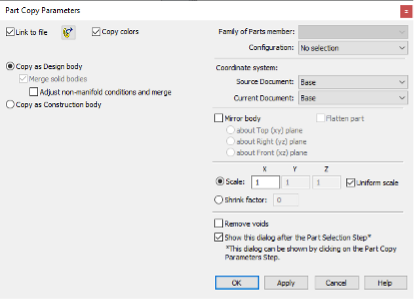
Note: With these settings, a linked single body of the assembly will be placed into the part file.
Note: The following options, which can be used when necessary:
Adjust non-manifold conditions and merge - The option is off by default. When it is checked and there are multiple bodies created by the Part Copy feature, Solid Edge will adjust such bodies to remove the non-manifold conditions and merge into a single design body.
Remove voids - Removes voids from all the bodies created in the Part Copy.
▶︎ Click OK
▶︎ Click Finish on the command bar.
▶︎ Notice the results and the linked Part Copy in the PathFinder.
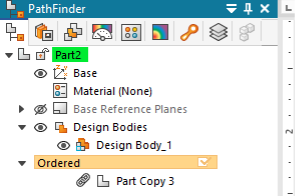
Note: This can be done in the synchronous environment, but you will not have a linked Part Copy.
August 29, 2024

