Solid Edge Quick Tip - How to control the size of the Steering Wheel, OreintXpres tool, and Quick View Cube
1. Launch Solid Edge Options by using one of the following methods.
• From the startup screen or File menu, select the Settings tab >> Option command.
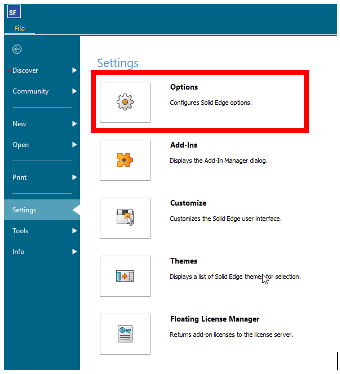
• Or, from within a modelling or draft environment, select the Option icon from the Quick Access menu.
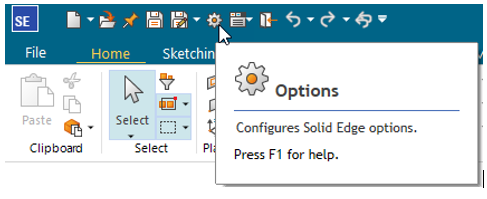
2. When the Solid Edge Option dialog appears, select the Helpers tab.
3. Scroll down to the General section and locate the Steering Wheel, OrientXpres, and View Cube size.
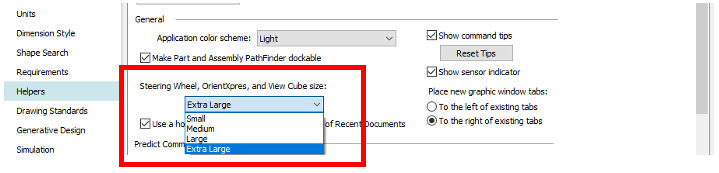
4. Here you can adjust the relative sizing of the steering wheel, OrientXpres tool, and Quick View Cube control.
• Use this option to choose a larger size for Solid Edge design tools, so that they are easier to use on screens of different sizes and resolutions. From left to right, the size options are Small (0.75 inches), Medium (1.00 inches), Large (1.25 inches), and Extra Large (1.50 inches).
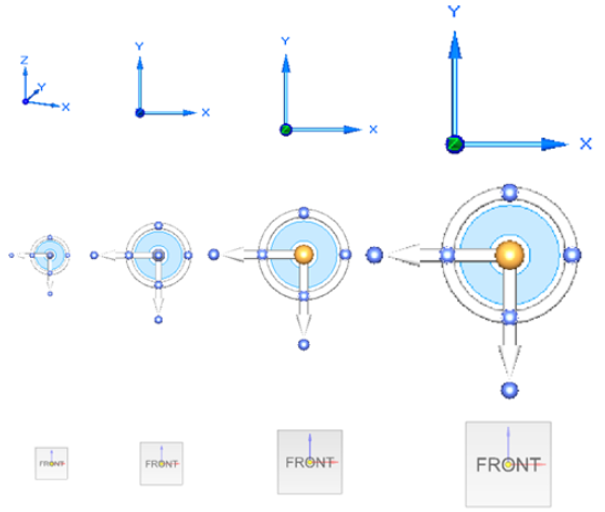
Note: When using a high-resolution monitor, we recommend setting the primary DPI scaling for the entire desktop in Microsoft Windows.
For example, from the Start menu, go to:
1. Settings→System→Display→Advanced scaling settings.
2. In the Custom scaling box, enter a custom scaling size of 200%.
September 13, 2024

