Solid Edge Quick Tip - How to control the tooltips in Solid Edge
1. Launch Solid Edge options by using one of the following methods.
• From the startup screen or File menu, select the Settings tab >> Option command.
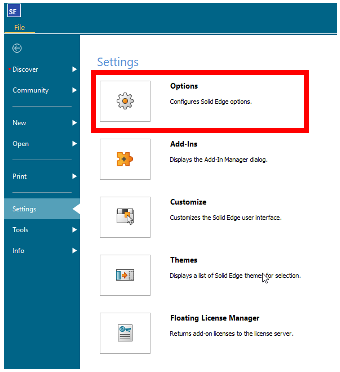
• Or, from within a modelling or draft environment, select the Option icon from the Quick Access menu.
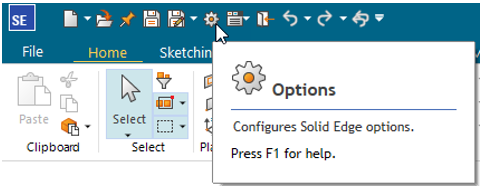
2. When the Solid Edge Option dialog appears, select the Helpers tab.
3. On the Helpers tab, scroll down to the Command Buttons section and check the desired options for the Tooltips.

Note: If no options are selected the Tooltips are turned off and no Tooltips will be displayed in Solid Edge.
The following list indicates what happens when you select each Tooltip option.
Show basic tooltips - Displays brief tooltips when you pause over parts of the Solid Edge interface.

Show enhanced tooltips - Displays additional information (text and an image) showing how you can use a command.
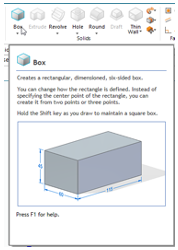
Show video clips - Displays the same enhanced text, but it plays a brief video clip instead of showing an image.
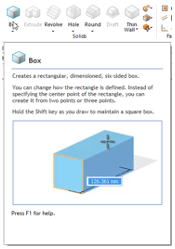
September 12, 2024

