Solid Edge Quick Tip - How to lock a drawing view position
To prevent accidental movement of a drawing view, you can use the Lock drawing view position option that is available:
- As a check box on the General tab (Drawing View Properties dialog box) when you edit the drawing view properties.

- As a Lock button on the Drawing View Selection command bar, when you select the drawing view border.
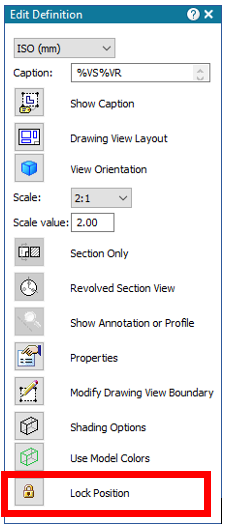
A locked drawing view is indicated by the lock symbol displayed within the drawing view border when it is highlighted.
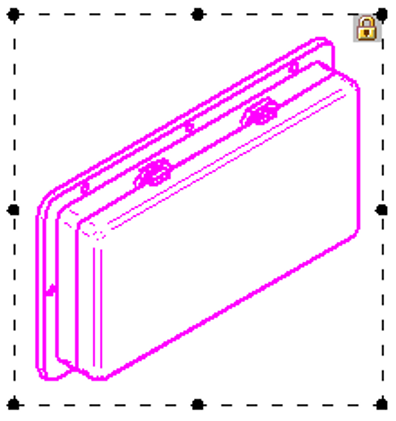
Locked drawing views still can be manipulated. For example, locking a drawing view does not prevent:
- Indirect movement of the locked drawing view by the Create Alignment or Maintain Alignment command.
- Explicit movement using the Move command or by changing the Sheet number.
- Copying and pasting or deleting the drawing view. (You can use the Undo command to reverse these operations.)
- Dragging a drawing view derived from the locked view.
- Rotating a locked drawing view.
Solid Edge Quick Tip - How to lock a drawing view position
December 6, 2024

