Solid Edge - How to use Pack and Go to share Solid Edge documents
Using the Pack and Go command, you can package documents so you can share them from a folder location or .zip file.
- To use Pack and Go you must first open the files that you wish to share in Design Manager by using one of the following methods:
- From inside Solid Edge:
a. Choose the Data Management tab → Tools group → Design Manager command.
- From inside Solid Edge:

b. You may be prompted to save the file if you have not already done so.
c. Solid Edge will close, and the file will be opened in the Design Manager.
o In Design Manager:
a. Launch Design Manager and open the document you want to share.
o In Windows File Explorer:
a. Browse File Explorer for the document you want to share.
b. Right-click the document and choose Open in Design Manager.
- In Design Manger, select Home tab → Assistant group → Pack and Go command.

- (Optional) Specify what additional documents you want to include, using the Include Drawings and Include Simulation Results check boxes.
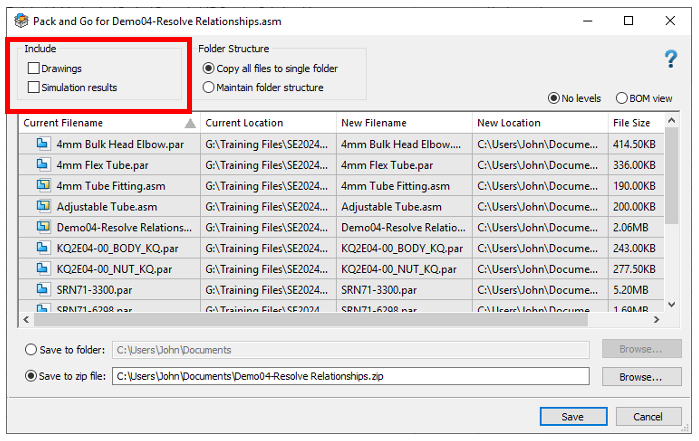
If you select either of these options, the system copies all related drawings or simulations to the folder location or the zip file, as you specify.
- Specify the structure of the saved documents using the following check boxes:

o Copy all files to single folder
Use this option if you want to copy all related files from their various locations to a single location, as shown in the New Location column.
o Maintain folder structure
Use this option if you want to replicate the file locations shown in the Current Location column to the location shown in the New Location column. The system creates subfolders in the new location, similar to where they reside in the current location.
- Specify if you want to display the documents in a list view or BOM view, using the No levels or BOM view check boxes.
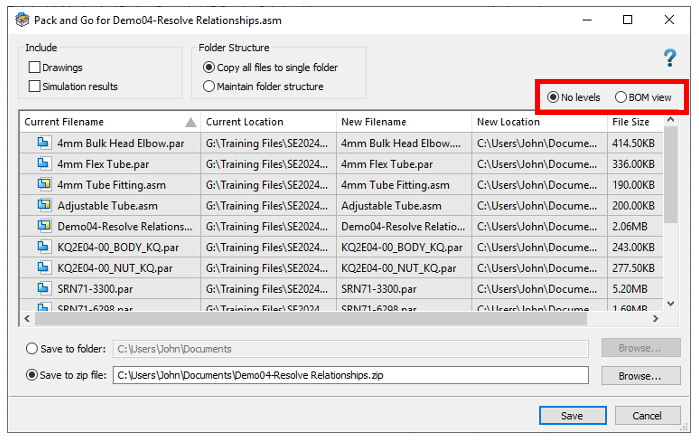
- Specify where you want to save the documents, using the Save to folder or Save to zip file check boxes.
- Click Save.
The system displays a Windows Explorer window with the location where you saved the files.
Note: If you are not a Solid Edge data management user, and selected the Include Drawings option, the system displays the Where Used dialog box. In this dialog box, define the search scope. The system includes in the document package all drawings found at the location defined in the search scope.
December 10, 2024

